This article will provide instructions on how staff can add/change their Evolv staff signature
Important Notes:
- Please read through all important information before continuing with this article
- These instructions apply to all staff using Evolv
- Staff must be logged into Evolv with their username and password
- Staff signatures appear on every signed/locked forms in Evolv
- Added/New Credentials will need a new signature
- Changing existing signature should only be required if the original signature is incorrect
- Note that name changes will be reflected on previously signed forms in Evolv
- Name Changes, i.e., married, divorced name, etc., need to be entered with a new line entry
Instructions:
- Click on Staff Icon
- Click on Staff Name

3. Choose Staff Information tab
4. Click on Credentials/Signature
5. Click on Click to Upload Image
6. Click on Capture Image
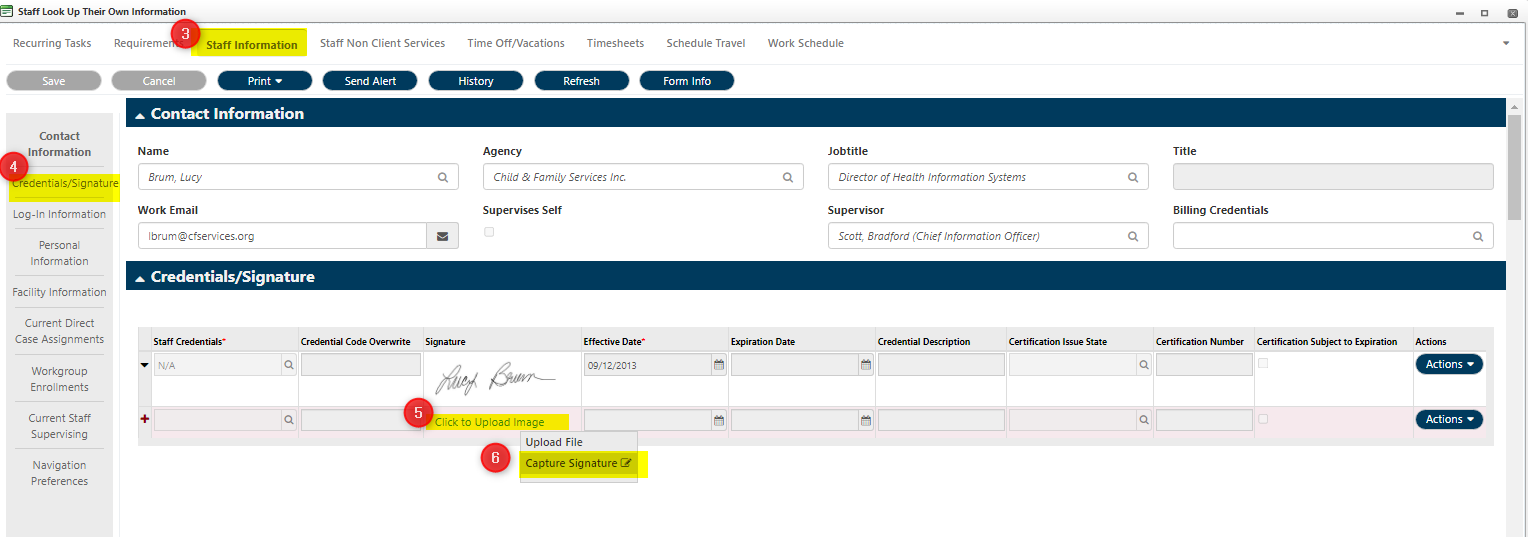
7. Using mouse or touch screen, sign in the white blank box

8. Save changes
Was this article helpful?
That’s Great!
Thank you for your feedback
Sorry! We couldn't be helpful
Thank you for your feedback
Feedback sent
We appreciate your effort and will try to fix the article